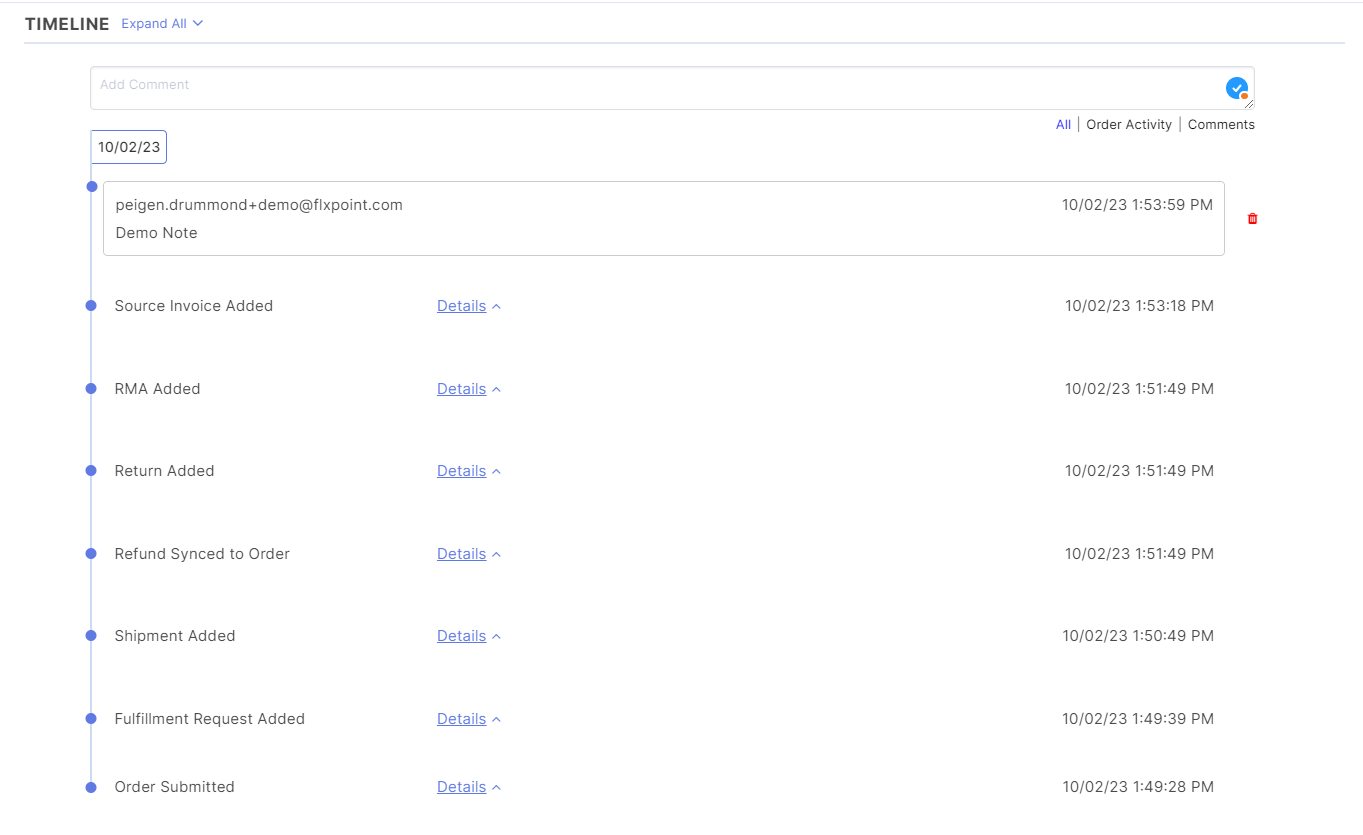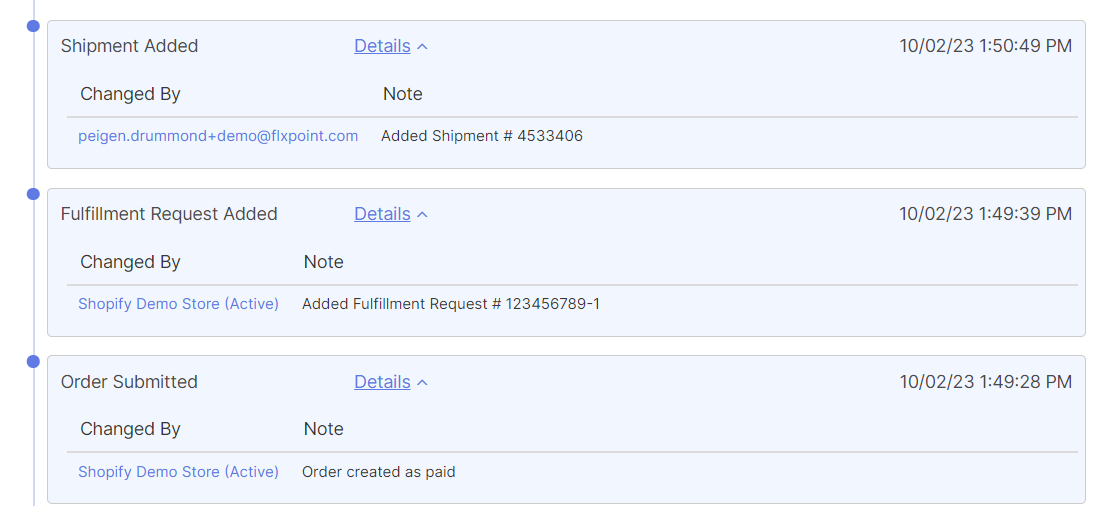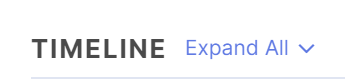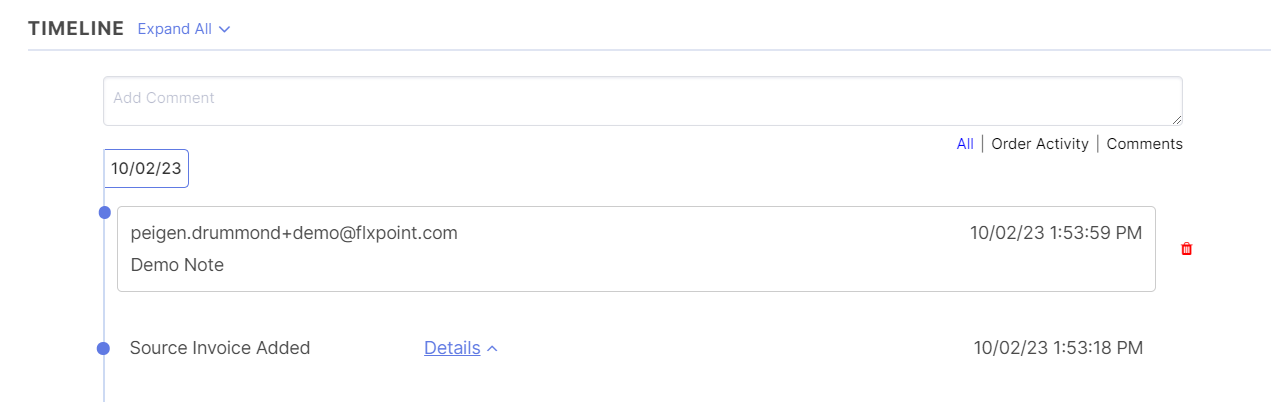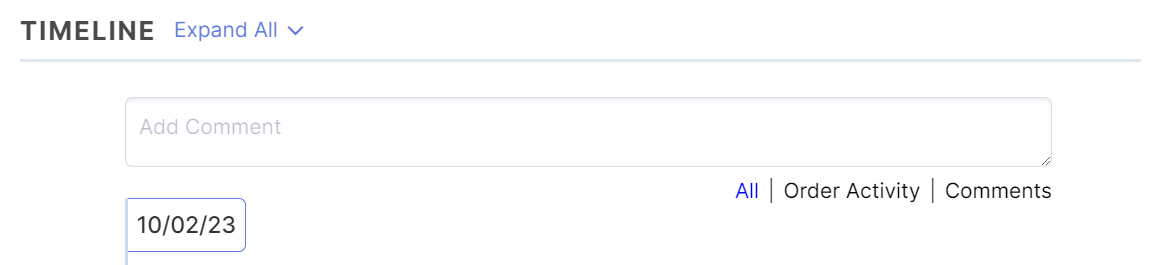Overview
Flxpoint's Order Timeline provides you with a clear order history by tracking the full life cycle of your orders.
For each stage of the order, a data point is added to the timeline. These data points are displayed in reverse chronological order, with the most recent data points displayed at the top of the timeline.
The Order Timeline can also be used as a place to communicate about the specific order via the comment feature.
Timeline Data Points
Click on the Details button to expand the data point and view the full information. Each data point tracks:
- The action committed
- The user who committed the action
- The date and time of the committed action
- Further relevant information in the note section
If you would like to easily view all information provided, click Expand All button to expand all data points at once.
Timeline Comments
Adding Comments
Each account user has the ability to leave notes on the Order Timeline.
To add a comment:
- Enter text into the comment field
- Hit enter to save and add to the Order Timeline
Deleting Comments
In order to delete a comment, you must be logged into the original account user that added the comment. You cannot delete comments left by other users.
To delete a comment:
- Identify desired comment
- Click the red trash can icon to the right of the comment
Comment Notifications
When a new comment is added, a notification icon will display on the Order Timeline button in the top right of the order for each user on the account.
This notification will remain until the Order Timeline comment has been viewed by the user. Once the new comment has been viewed by the user, the notification will auto-close.
Timeline Filter
When you're viewing the Order Timeline, you have 3 options for filtering the information displayed:
- All: Timeline displays both order activity and comments
- Order Activity: will not display comments
- Comments: will not display order activity
Click on the selection of your choice to filter appropriately.