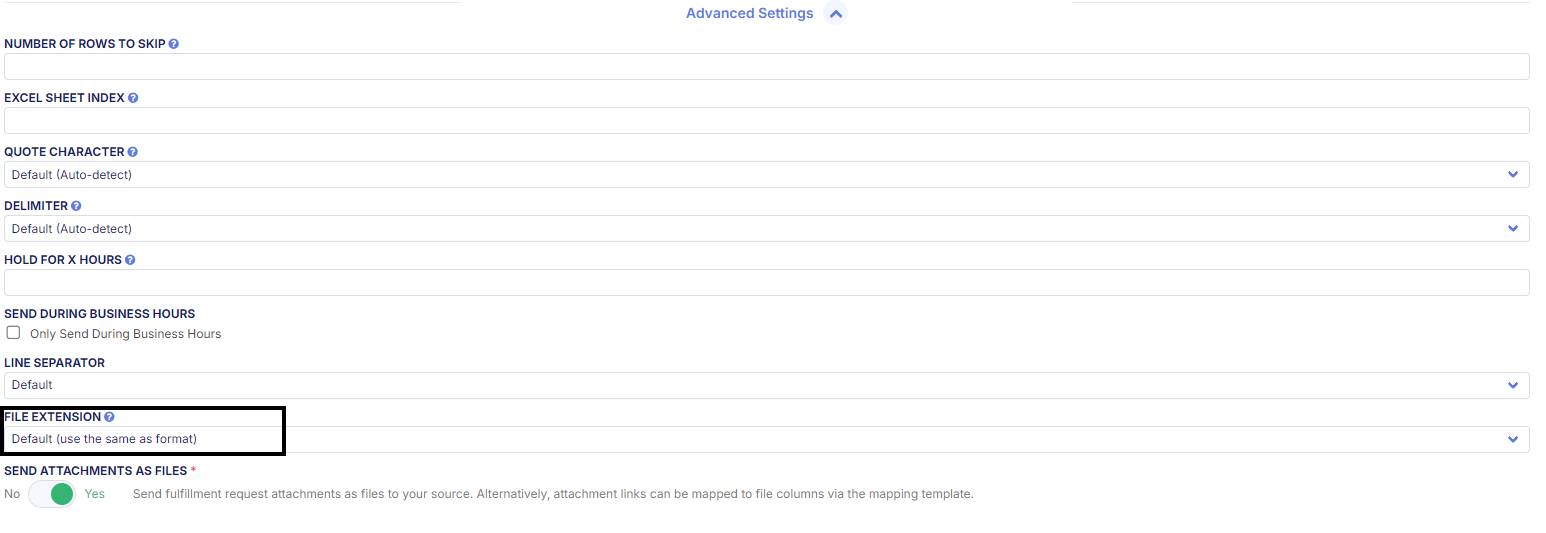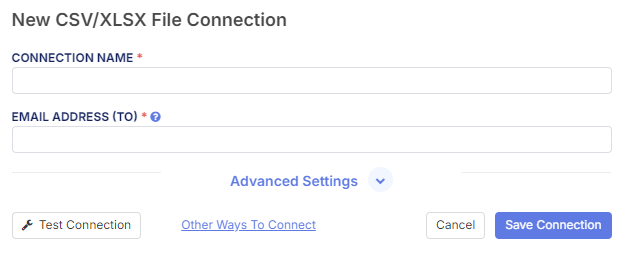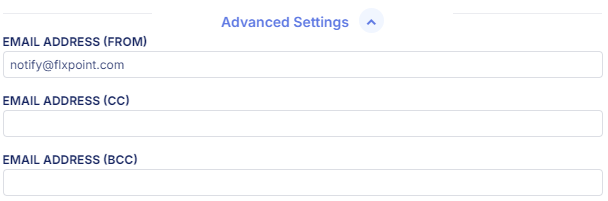CSV/XLSX files enable flexible operations by serving as a source for importing data. These files support various configurations, with formats tailored to mapping templates, such as "header" or "index" configurations, ensuring compatibility with your specific workflow requirements.
How to Add a Source
To guide you through the steps for adding a new source in Flxpoint, you can follow the instructions outlined below. If you prefer, you can also watch a short video that walks through the process step-by-step. This video will help clarify the process visually and give you a better understanding of how to complete the task.
Navigate to the Sources Page
- Go to the Sources section in Flxpoint.
- Click the "+" button to add a new source.
Enter Source Details
- Provide a name for the source.
- (Optional) Assign it to a vendor to enable vendor-specific reporting and tools.
-
Select a source type based on how the source operates:
- Vendor Warehouse – Dropshipping vendor (no inventory ownership).
- Internal Warehouse – Inventory you own and fulfill.
- External Warehouse – Inventory you own, but fulfillment is handled by a third party (e.g., 3PL).
-
Data Source – Used only for providing or supplementing product data.
Files can be transmitted in several ways:
- Email: Configure your own mail server, or request support at support@flxpoint.com to create an account for you.
- FTP: Use your own FTP server or request an account setup via support.
- HTTP Download Link: Provide a publicly hosted download link, such as Dropbox or other services.
-
Google Sheets: Share a link with read access enabled for "Anyone."
Product Operations
The primary operation handles the bulk of your inventory management needs, while the secondary operation allows for more detailed control, such as focusing on specific products or updates.
Get Inventory (Primary)
Yes, we support Get Inventory (Primary)
This process can pull full product data (including variation structure), inventory and pricing via CSV/XLSX format files.
The file can be either with headers or headerless (i.e. mapping via indices). You can also use this operation to just pull in the SKU with quantity and price information if product data is not provided by your vendor.
Get Inventory [Primary] CSV/XLSX Sample File
View/download sample file here
About This Template:
- Columns A and B are required
- Weight Unit is set to "pound" by default - this can be configured in your mapping template.
- Dimension Unit is set to "inch" by default, this can be configured in your mapping template.
Get Inventory (Secondary)
Yes, we support Get Inventory (Secondary)
This file operation is only used if you are provided two separate files from your vendor in which one is for just product data (Get Inventory [Primary]) and another file is for just price/quantity/status (Get Inventory [Secondary])
This process can pull PQS (pricing, quantity, and status) data via CSV/XLSX format files. The file can be either with headers or headerless (i.e. mapping via indices).
Get Inventory [Secondary] CSV/XLSX Sample File: View/download sample file here
Get Inventory Images: SUPPORTED
Warning: For Google Sheet operations, it's required that you have the formatting on all of your columns set to "Plain Text". If you are running any operation and the operation is not importing new data, please reformat the Google sheet and try again. This should resolve your issue.
Order Operations
It submits orders to vendors for fulfillment and subsequently imports the shipment details, ensuring an integration between order processing and shipment tracking.
Send Fulfillment Requests
Yes, we support Send Fulfillment Requests!
This process will submit Fulfillment Requests/fulfillment orders (FRs/FOs) via CSV/XLSX file. The file can be either with headers or headerless.
Send FRs/FOs CSV Sample File: View/download sample file here
How to Change the File Format
- In Configure Settings step under Advanced Settings you click File Extension
The 4 Options
- Default (The same as format)
- CSV
- TSV
-
TXT
Sending FRs/FOs Via Email Connection
-
The Fulfillment requests will come from notify@flxpoint.com
- If you want a custom "Send From" email, you'll need to set up a Email Connection in your Flxpoint account. Please contact support@flxpoint.com to assist you with this.
Required Connections
- Connection Name
-
Email Address (can have multiple separated by commas)
Advanced Settings
Email Address (From)
- Default set to notify@flxpoint.com
Email Address (CC)
- Select the email you want to CC
Email Address (BCC)
-
Select the email you want to BCC
Not Supported: Google Sheet connections do not support send FR/FOs.
Email Connection Configuration
For CSV/XLSX sources, you can configure an email connection to automatically retrieve files for processing. Follow these steps to set up your email connection:
Navigate to Email Connection Settings
- Go to the Integrations > Sources section.
- Select Email Connection under the connection setup.
Input the Required Fields:
- Connection Name: Enter a descriptive name for the connection (e.g., "Supplier CSV Email").
- Email Host: Input the email server (e.g., smtp.gmail.com).
- Email Protocol: Select the appropriate protocol (IMAP/POP3).
- Port: Use 993 for IMAP or 995 for POP3.
- Email User: Replace the client-specific email with
internal-accounts@flxpoint.com. - Email Password: Use the assigned password provided by Flxpoint support. (Example: tigbajawjocoru)
- Email Folder: Enter the AID (Account ID) associated with the request to organize incoming files.
Enable Email Connection:
- Click Save Connection to complete the setup.
- Use the Test Connection option to verify email settings.
Important:
- Use the provided email credentials and AID folder setup to configure your email connection.
- If you need a new email address or require backend email group configurations, please contact Flxpoint support for assistance.
Get Shipments
Yes, we support Get Shipments integration!
This process will retrieve shipments for submitted FRs/FOs when they become available via CSV/XLSX file.
"Get Shipments" CSV/XLSX Sample File: View/download sample file here
Get Fulfillment Acknowledgments
Yes, we support Get Fulfillment Request Acknowledgements.
This process will retrieve FR/FO acknowledgements for submitted FRs/FOs when they become available via CSV/XLSX file.
Get Invoices
This process will retrieve invoices for submitted FRs/FOs when they become available via CSV/XLSX file.
"Get Invoices" CSV/XLSX Sample File: View/Download Sample File here
About This Template:
- Invoice Status is set to "Paid" by default. This can be configured in your mapping template.
- By default, the mapping template will not support itemized invoices, such as product, shipping, fees on separate rows. You can customize your mapping template to support this.