Walmart as a channel is a key online marketplace that allows sellers to reach millions of customers across the United States. Walmart Marketplace enables third-party vendors to list and sell products directly on Walmart’s eCommerce platform. Sellers can benefit from Walmart’s extensive customer base, competitive pricing algorithms, and fulfillment options, including Walmart Fulfillment Services (WFS) for faster shipping.
How to Connect
-
Go to the Channel menu on the left panel.
-
Click the +Add Channel button to add a new channel.
-
In the Channel Setup screen (Step 1/4), search for and select Walmart from the list of available channels.
-
The Channel Wizard will appear. In the Create Channel step:
- Enter a Channel Name (e.g., Walmart).
-
Select the processes you wish to enable, such as:
- Sync Listings
- Publish Listings
- Get Orders
- Sync Orders
- Click Save & Next to proceed.
-
On the Configure Integration Type screen (Step 2/4), confirm that Walmart is selected and click Next.
-
Locate the Client ID and Client Secret Key:
- Go to the Walmart Developer Portal.
- Click Add New Key for a Solution Provider.
- Select Flxpoint (or your platform) from the dropdown and click Next.
- Provide the access in the same pattern as shown in the table. Please Click Here to view the table, then click on the Submit button.
-
In the Connect Channel step (Step 3/4), enter your Walmart API credentials:
- Connection Name
- Client ID
- Client Secret
- Consumer Channel Type (required for Walmart Canada)
- Country Code
- Environment (Sandbox or Production)
-
Follow the prompts in the Channel Wizard to complete the remaining steps, such as configuring Listing Management and Order Fulfillment.
When setting up Walmart as a channel, it’s crucial to ensure your categories and attributes match Walmart’s specific requirements to avoid listing errors.
-
Category Mapping: Walmart requires your product categories to align with their accepted category structure. For example:
-
Correct:
Vehicle > Vehicle Parts & Accessories -
Incorrect: General categories like
Tech Suppliesmay fail.
-
Correct:
-
Attributes: Ensure all required attributes are filled. For example:
- Weight: This field must not be left blank, as Walmart listings will fail without it.
- Ensure additional required fields for your category (e.g., Brand, UPC) are populated.
For tips on managing categories and attributes, refer to Walmart's official resources.
- The weight field must not be empty; Walmart requires a valid weight to publish successfully.
- Ensure your category is correctly matched to the Walmart taxonomy; invalid or missing categories will cause listing failures.
- If you are using a "Pro" Walmart account, confirm that your main/subcategory mappings conform to Walmart’s accepted combinations.
Sample Step 2 Configuration (Using Placeholder Credentials)
Walmart Channel Settings (Example)
---------------------------------
- Seller ID: test_seller_12345
- Consumer ID: test_consumer_id_67890
- Private Key: myFakePassword123
- Walmart Endpoint: https://marketplace.walmartapis.com/v3/...
- Market: US
- Inventory Feed: Enabled
- Listing Feed: Enabled
- Order Import: Enabled
Feel free to adjust these placeholders according to your real credentials. Avoid leaving any mandatory field (like weight or category) blank to prevent errors.
Setup and Step 2 Settings
For guidance on configuring Walmart as a channel, you can reference an account with a great setup:
In Step 2 of the configuration, certain optional settings can improve your setup. Review the image below for recommendations:
These settings can be adapted based on your business needs while maintaining compatibility with Walmart’s requirements.
Watch this video for additional guidance on Walmart Setup:

Listing Operations
Sync & Link Listings
Yes, we support Sync & Link Listings
In Flxpoint, Sync & Link Listings allows you to connect and keep your product data up-to-date across different channels. By syncing listings, you ensure that any updates made to inventory, pricing, or product information are automatically reflected on your sales channels. Linking listings helps to establish accurate connections between your Flxpoint products and the listings on various marketplaces or sales platforms, enabling smooth data flow and reducing manual work.
- We gather SKUs from your listings one by one to ensure accurate linking.
- Regular syncing keeps your inventory updated.
- Pricing updates are automated through our pricing feed sync.
- Each successful update generates a confirmation ID for your records.
- We ensure smooth syncing of inventory and pricing if no issues are detected.
- Quickly remove product listings, efficiently handling them one SKU at a time.

Publish Listings
Yes, we support Publish Listings
In Flxpoint, Publish Listings allows you to efficiently submit and manage your product listings across different marketplaces. By using Publish Listings, you can update inventory, pricing, and product data while keeping your listings compliant with marketplace requirements. Our process helps reduce manual workload and ensures consistency across channels.
- We use basic authentication to keep your data secure.
- Feeds are submitted to endpoints for US and Canada to manage product availability seamlessly.
- After each submission, an acknowledgment ID is generated to keep track of updates.
- Errors are checked automatically to ensure that only successful products are marked as listed.
- Inventory and pricing are continuously updated to ensure data consistency.
- For successful listing updates, SKUs are saved for future reference.
- We handle product listings in batches for greater efficiency.

Current Walmart Categories can be viewed here.
Order Operations
Get Orders
Yes, we support Get Orders
In Flxpoint, the Get Orders operation helps you retrieve new orders from Walmart that haven't been imported yet, and sends back acknowledgements when needed.
- We download new orders from Walmart using a secure method to ensure all your latest orders are captured.
- You can specify the start date and status of orders to get exactly what you need.
- We identify the type of fulfillment for each order, such as Seller fulfilled, Walmart Fulfilled (WFS), or third-party (3PL).
- Once the orders are downloaded, we send a confirmation to Walmart to acknowledge that the order has been received and processed.
- We also update the order status in Flxpoint as 'Acknowledged' once everything is confirmed.

Shipping Mappings
REQUIRED
This ensures orders are imported from Walmart and mapped to a central shipping policy in Flxpoint. You will need to provide the shipping text associated with the Shipping Settings currently offered on your Walmart account.
To determine what to populate in your Flxpoint Channel Shipping Text, in Walmart go to Settings > Shipping Profile > Seller Fulfillment > Shipping Templates.
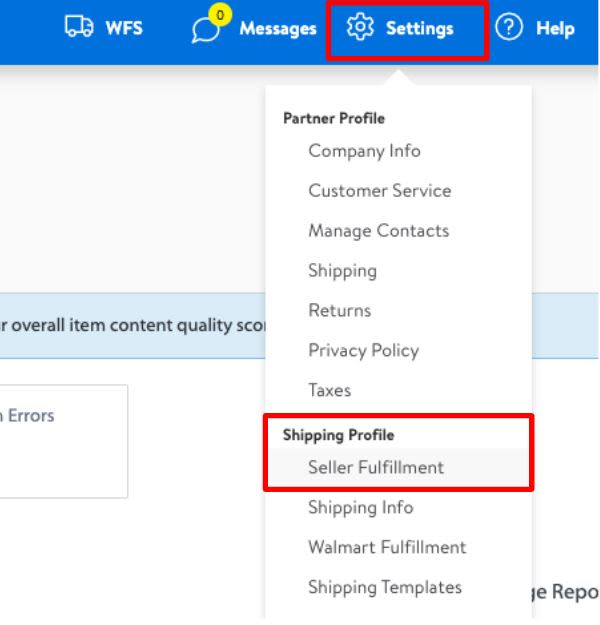
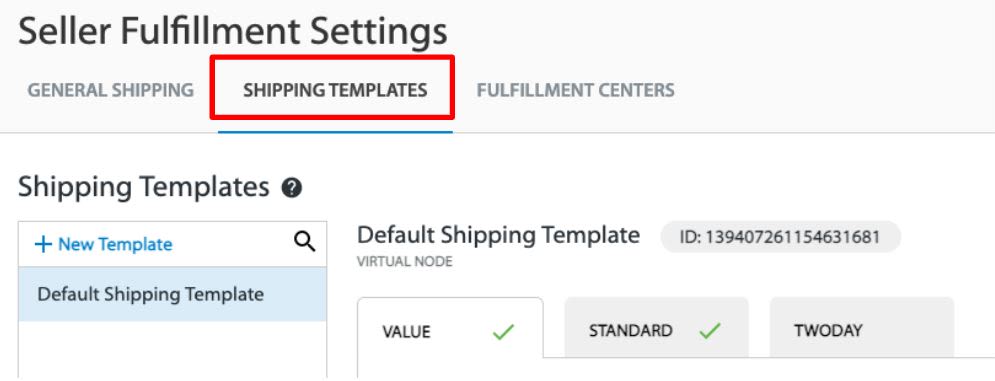
Info
Walmart provides three shipping text options: Value, Standard, and Two Day. In Flxpoint the shipping text will display as below for the options Value and Standard. The shipping text is NOT all capitalized as shown on Walmart.
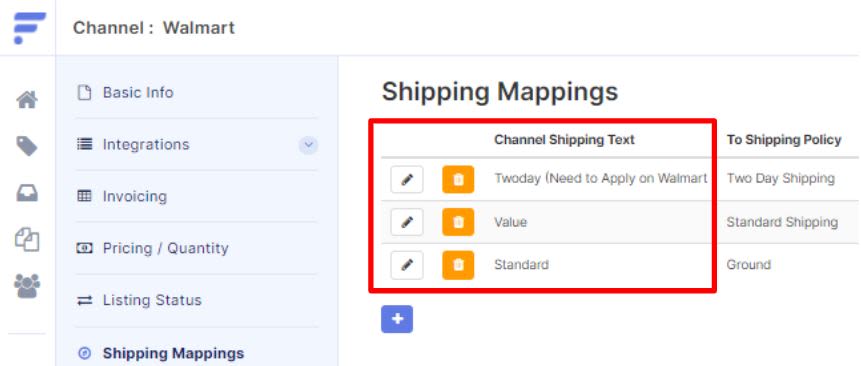
Limitation
You must configure your Shipping Mappings before running Get Orders for orders to import properly. All Walmart resellers who wish to provide Two Day shipping must apply and be approved before offering it on product sales.
My Orders are not importing, what should I do?
The most likely cause of this issue relates to the order status on your store, and the order status we are looking for based on our configurations. If you are unsuccessful at importing an order, double-check the status of the order, and ensure it matches your configurations for this operation.
The second possibility is that the order is "too old" for us to import. Under "Configure Settings," you also have the option of selecting the date range of orders we can import. If you set this limit to 7 days, consider checking the non-imported order's creation date and increasing the number under the "Get Orders Created within the last X Days" configuration.
Sync Orders
Yes, we support Sync Orders
The Sync Orders operation in Flxpoint helps you keep your order information updated by syncing any changes made since the last time a sync was performed. This feature is especially useful for updating tracking information to an existing order.
- We send shipment information for your orders to Walmart, ensuring that they are fully updated in their system.
- Only orders that have been fully shipped are eligible for synchronization, making sure that partial shipments are not mistaken for complete fulfillment.
- After syncing, orders are automatically updated as "Shipped" in the platform, reducing the need for manual intervention.