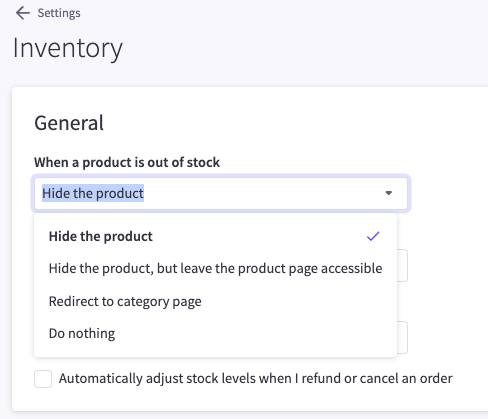BigCommerce is a fully supported sales channel in Flxpoint, enabling direct integration with your store to manage product listings, inventory updates, order syncing, and fulfillment operations. This integration helps ensure accurate data flow and efficient operations between your BigCommerce store and Flxpoint.
How To Connect
OAuth2 Method
Follow the in app prompts to connect your Bigcommerce store via the OAuth connection method
Connection Details
- Store Hash REQUIRED
- Client ID REQUIRED
- Access Token REQUIRED
Locating Store Hash
Copy the Alpha-numeric Code from the Bigcommerce Admin URL.
Your store URL might be: https://store-123456789.mybigcommerce.com/
In this case, "123456789" is your store hash.
Client ID & Access Token
If you have already completed the steps outlined in the video above, these two credentials will automatically populate in your connection screen after the app has been installed.
Supported Operations
Sync Products SUPPORTED
Publish Products SUPPORTED
Get Orders SUPPORTED
Sync Orders SUPPORTED
Link Listings SUPPORTED
Listing Operations
Link Listings
SUPPORTED
The Link Listings operation allows Flxpoint to connect Flxpoint listings to your existing Bigcommerce products, as long as the UPC, SKU, GTIN, or MPN matches the two systems. This both preserves your current product data and allows product updates without explicitly publishing listings.
SKUs
Bigcommerce does not require a SKU value in order to create a product. When linking listings on SKU, ensure that all of your products have a valid SKU value. Otherwise, please opt to use a different Linking value.
My listings have matching, valid values to link on, but they're not being linked. Why?
The most common reason this occurs deals with the "Type" of product we are trying to link to.
Bigcommerce has the ability to link to either a "Product" SKU or "Variant" SKU.
If you have a listing that is not linking please try to link on the other "Type" of product.

Product vs Variant Options
Sync Listings
SUPPORTED
The Sync operation syncs any changes that have been made to listings since the last time the sync process was performed.
Variant Statuses
Bigcommerce allows both Parent and Variant products to be created via their API.
However, it is extremely important to note that in a situation where a single parent product has two variants. i.e. "Large Red Shirt" and "Medium Red Shirt" Bigcommerce will not allow one of the two variants to be hidden or delisted without hiding or delisting all of the variants.
We recommend using Bigcommerce's built in tools to mark individual variants as hidden when a stock quantity gets too low.
Delisting
SUPPORTED How delisting works with Bigcommerce
Delisting permanently removes the product from your Bigcommerce channel listing, can only be brought back to listed status again after running the sync/publish job is made to run. Must Delist all variants if multiple exist.
Hide
SUPPORTED Hiding the product for Bigcommerce channel listing
How to hide products within Bigcommerce
1. Click Settings
2. Scroll down until you find the Products Section
3. Click Inventory
4. Click "When a product is out of stock" to get the dropdown
Important options
- Hide the product
- This removes the product from the product listing page
- Hide the product, but leave the product page accessible
- This removes the product from the product listing page, however it still allows the products page to be accessed via a specific url or a search engine
- Redirect to category page
- This removes the product from the product listing page and redirects anyone trying to access the product via a specific url to the products category page
- Do nothing
- leaves the product page up on the product listing page
Hiding Within Flxpoint
You'll need to hide the Flxpoint Listing Parent because you must hide all variants if multiple exist. This translates to the Bigcommerce availability setting being disabled. _Hiding the listing temporarily sets the product to a state where it appears as _Out of stock on your Bigcommerce channel, making sure there are no unwanted orders for the variant.
Unhide
SUPPORTED Unhiding the product for Bigcommerce channel listing
Unhiding can only be used for the product variants that are already in a hidden status to bring the product back live for Bigcommerce sales channel. Must Unhide all variants if multiple exist.
Import Listings
SUPPORTED
Import Listings can import pre-existing BigCommerce listings into Flxpoint.
For more information on the import listings integration, please see: Import Listings
Manual Integration
The import listings integration cannot be scheduled. You will need to manually run the import listings integration when you want to import listings.
Potential Listings Duplication
Import listings will only link Flxpoint's SKU to BigCommerce's Barcode and/or SKU.
Mismatched SKUs will result in duplicate listings and products.
Linking to Flxpoint channel listings and product catalog based on ASIN, GTIN, MPN, or UPC is not supported
Fields That Can Be Imported
Listing Parent:
- externalListingId
- sku
- Title (e.g. name)
- description
- manufacturer
- options
- images
- listing status (e.g. IsVisible is set to "no“ then we set it to hidden)
- customFields
- categoryOne
- categoryTwo
- categoryThree
Listing Variants
- externalListingId
- sku
- title
- images
- options
- price
- MSRP (e.g. RetailPrice)
- EstimatedShippingCost
- Weight
- Height
- Depth
- Width
- weightUnit
Note:
- Flxpoint will set the weight units based on the store settings as a default. We only support Ounces, Pounds, Grams, Kilograms, Tonnes.
- Flxpoint will set dimension units based on the store settings as a default, too. We only support inches and centimeters.

Listing Management:
- Applies to listings at the Channel Listings level in Flxpoint.
- Select from two options: Create Only or Create & Overwrite Existing
- Create Only: BigCommerce listings will be imported and linked to existing Flxpoint listings based on SKU. If there is not a SKU match to an existing Flxpoint listing, a new listing will be created.
- Create & Overwrite Existing: BigCommerce listings will be imported and linked to existing Flxpoint listings based on SKU. For all SKU matches, the listing data in Flxpoint will be overwritten by the imported BigCommerce listing data. If there is not a SKU match to an existing Flxpoint listing, a new listing will be created.
Set New Listings to Paused:
- If enabled, this setting will automatically set all newly imported listings to a Paused status.
- Pausing newly imported listings allows you space to connect your imported listings to sources before orders flow into Flxpoint. This step is important in ensuring fields, such as pricing and quantity, are accurate.
- If you choose to enable this setting, you will need to manually unpause the imported listings when you are ready to do so. You can unpause the listings by clicking Actions → Edit → Unpause as shown below:

Import Listings Recent Notifications:
Once the Import Listings job has completed, you can view the results of the job in the Recent Notifications log. The recent notification log will provide a breakdown of how many parent and variant items were created or updated as well as an errors encountered.
You can find the Recent Notifications log by nagivating to the following:
- BigCommerce Channel Settings Gear → Integrations → Import Listings → Scroll to the bottom of the integration screen
Publish Listings
SUPPORTED
The Publish Listings operation, creates new listings of your products on your Bigcommerce store.
Considerations
Product Type: Bigcommerce has the ability to publish a listing as either a "Physical" or "Digital". Please ensure that your physical listings are appropriately being published as "Physical" on your mapping template.
Attribute Length: Attribute Names and Attribute Values can not exceed 250 characters. If one or more of your listings has an Attribute Name or Value over 250 characters, please consider using the "Truncate to 250 characters" configuration in our tool, or renaming the Attribute Names and Values.
Override Product Name: In some cases, you may want to overwrite your product data from data within Flxpoint. If you would like to maintain your product's Meta URL, please set the "Override Product Name" configuration to "No".
Variant Product Names: Bigcommerce restricts your ability to publish two or more variants with the same title. If two of your variants have the same title, consider post-fixing a value to the title, or altering one of the two in some way to make them unique. If they are not unique, the publishing operation will fail for those listings.
Note
When Publishing products using the Bigcommerce publish products mapping template you have the ability to now set categories to "Do Not Map"
If you don't want to send the categories from Flxpoint to Bigcommerce because you already have a defined structure on your store you should use the Do Not Map configuration

Overwrite
SUPPORTED Overwriting the Variant details
Overwrite feature enables you to overwrite any data for already published variant on your Bigcommerce sales channel. i.e. updating Title, Description, categories, MPN, UPC, GTIN, Images.
Order Operations
Shipping Mappings
REQUIRED
Configure the Shipping method to assign the mapping to imported orders. Shipping Mapping is the process of pre-selecting specific shipping methods and saving them in your Channel Settings so that when new orders are made to import, your preferred forms will be auto-assigned to those orders.
The idea is to increase efficiency by eliminating the need to select shipping methods for individual orders. If you're unsure, check the store shipping method in your test order to confirm how the shipping details are imported from your store or marketplace. You will need to map to this exact method and assign different shipping for the Next Day, Overnight. depending on the carriers and processes supported by your supplier
Here are the following steps to configure your shipping mappings with Bigcommerce:
- Login to your Bigcommerce developer portal
- Click on set up shipping under "Start Accepting Orders"
- Click on 'Configure' under shipping Zone
- Select your service provider for shipping and fill in the details.
- Click on Submit
Get Orders
SUPPORTED
The Get orders operation retrieves any new Orders from the Bigcommerce that have not yet been imported and will send back Acknowledgements for those Orders if needed.
My orders are not importing. What should I do?
1. The order status on your store may not match the order status Flxpoint is looking for based on your configuration. Please double-check the order status and integration configuration.
2.The order may be "too old" for Flxpoint to import. Under Configure Settings, you can select the date range of orders to import. Please verify that the missing imported order's creation date is within the date range selected in Configure Settings.
Sync Orders
SUPPORTED
The Sync order operation syncs any changes that have been made to Order(s) since the last time sync was performed. The most common use of this operation is to update tracking information to an existing order.