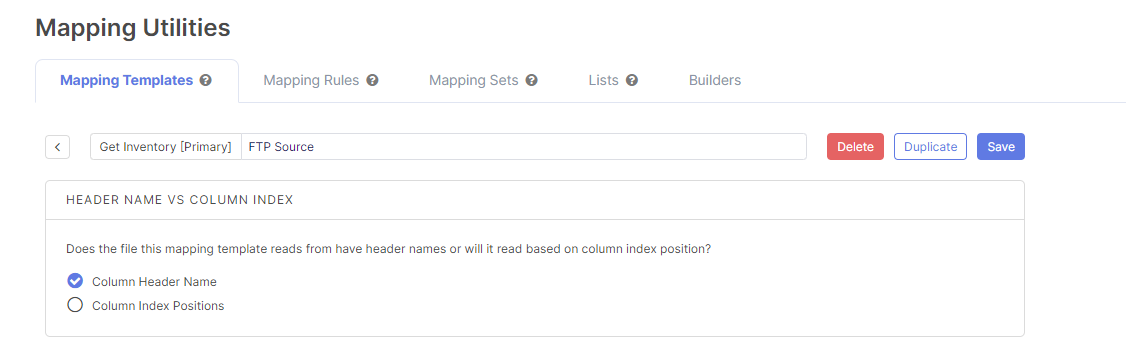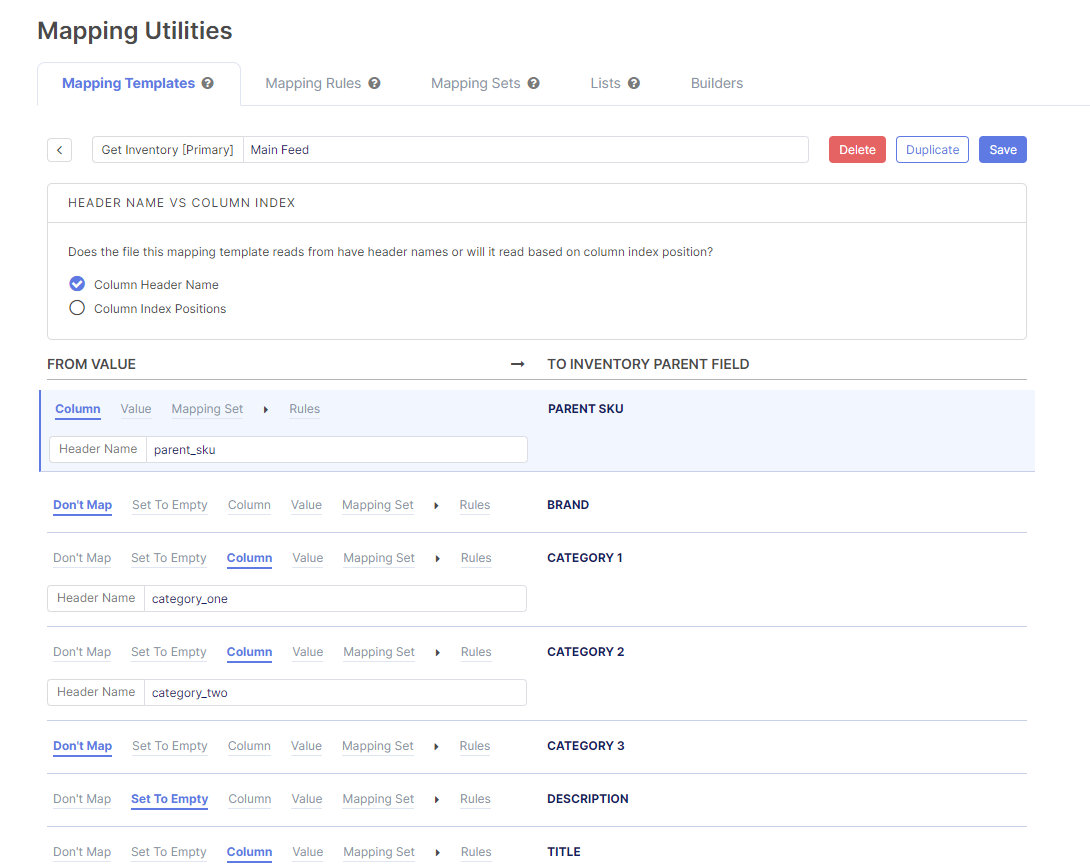Mapping templates take values from one place (left side of mapping template), then translate them to another place (right side of mapping template) giving you control to manipulate your data. Rules and sets of data can be applied to a mapping template.
For more information about rules and sets, see Mapping Rules and Mapping Sets.
When Do I Use a Mapping Template?
Mapping templates are often used between third party integrations and Flxpoint and vice versa, but also by some internal process in Flxpoint, like building product variants. Sources and channels have multiple integrations, and each integration leverages a mapping template.
Instructions to create a Mapping Template
Creating a mapping template is being done in a few simple steps:
- Go to Settings → Mapping → Templates
- Find your channel, source, or event
- Select the integration or operation
- Use our default mapping template or create your own
| Recommendation |
When possible, we suggest generating a default mapping template. Default mapping templates automatically populate configurable fields with our recommended configuration for the integration. Even if you are going to make modifications, it still lays down a good foundation to work from. |
Duplicating Mapping Templates
Duplicating a mapping template allows you to create an exact copy of the current settings on the original mapping template.
To duplicate:
- Open desired mapping template
- Click duplicate
- Look for confirmation pop-up
You will automatically be redirected to the copy of the original mapping template.
How to Use Mapping Templates
When looking at the mapping template, there are two sides:
- "From Value" is on the left-hand side. This is the incoming field name.
- "To Inventory Parent Field" is on the right-hand side. In most cases, it is a predetermined field which is available to receive data.
Under the mapping template, operations are the possible ways to map incoming values and fields to derive the desired end values which are being mapped to.
| Choosing the Separator Type |
With Flxpoint you will now have the freedom of selecting a period or comma as the separator depending upon the pattern used by your source. With a CSV/XLSX mapping template for all number fields (cost, weight, etc.) you can choose between using a period or comma to indicate the decimal place. Make your selection like below in the screenshot on the cost field. |
| Mapping Template Operations |
|