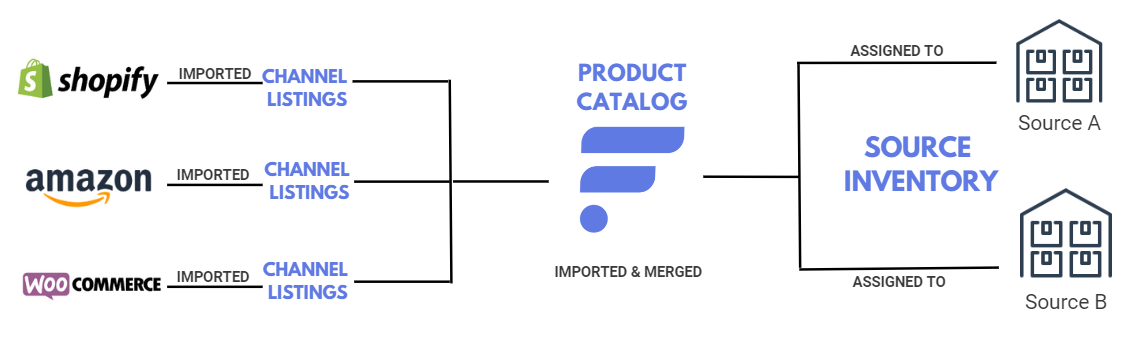In Flxpoint, there are 3 main stage of product management.
- Source Inventory
- Product Catalog
- Channel Listings
You have two possible ways to move through these 3 stages. We call how you move through the Flxpoint app your " Flxpoint Flow ".
- You can move from Left to Right: Source Inventory -> Product Catalog -> Channel Listings
- You can also move from Right to Left: Channel Listings -> Product Catalog -> Source Inventory
Below is a brief description of each option.
Left to Right Flow:
- Starts by importing data directly from your fulfillment suppliers
- Inventory merges the records in the Product Catalog (if applicable)
- Merged inventory is then connected to or create on your sales channel

- Right to Left Flow:
- Starts by importing inventory data directly from your sales platform
- Imported inventory merges at the Product Catalog (if applicable)
- Merged inventory is assigned and connected to a supplier
Common Use Cases
Follow the Left to Right Flow...
- If you are a newer company without an established online sales channel
- If you are transitioning to a new sales platform
- If you would like to utilize supplier product data over your current inventory data
- If you are looking to transition to new suppliers instead of your current supplier relationships
- If you would prefer to only import a subset set of your full website catalog into Flxpoint
- If your vendor data does have unifying identifiers (UPC, MPN, GTIN, etc.)
Follow the Right to Left Flow...
- If you operate a custom sales channel and have personalized data
- If you are moving from Inventory Source to Flxpoint
- If you are working with a sales channels that support import listings
- Supported channels: Amazon, BigCommerce, Magento, Shopify, or WooCommerce
- If you're looking for a quicker transition and shorter timeline to first test order
- If product data management is not an early initiative for you