This guide provides a comprehensive overview of manual orders in Flxpoint, explaining how to input and manage orders directly within the platform. Explore what manual orders entail, how to create and manage them, follow a hands-on tutorial, and refer to detailed examples and tools, designed for all users, especially newcomers. (Last updated: 09:00 PM -04, Sunday, June 15, 2025)
🔍 What Are Manual Orders?
This feature allows you to manually input and manage orders directly within the platform. It's particularly useful when handling orders that come from outside your integrated sales channels or when you need to make adjustments to an order before processing. You can create, edit, and track these orders, ensuring they are seamlessly integrated into your overall workflow.
Example Scenario:
- A customer emails a special order for a firearm, which you enter manually with FFL details.
- You adjust the order to add a rush tag and route it to a preferred source.
- The order is tracked and synced into the workflow for fulfillment.
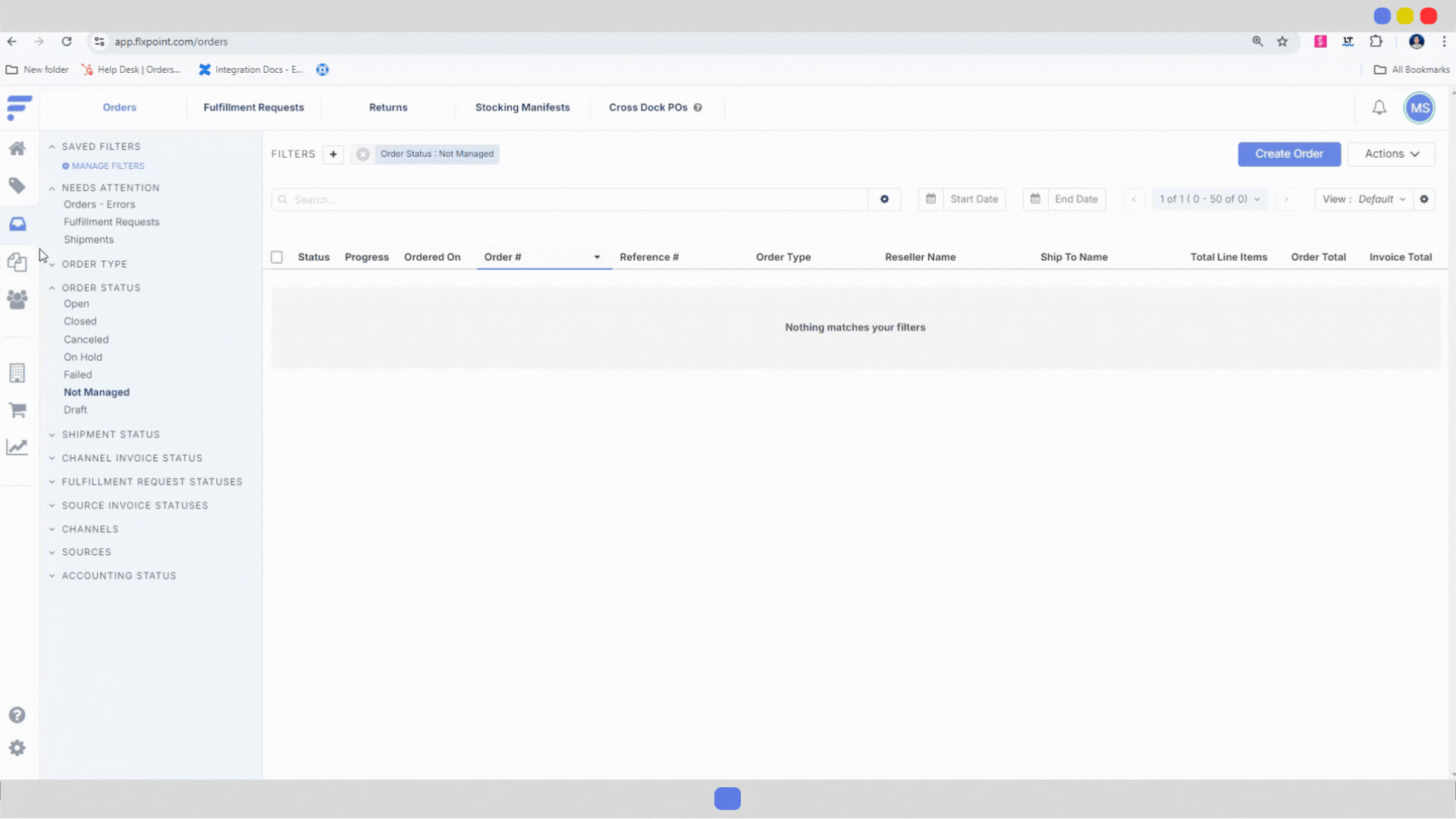
document.getElementById('singleImage').addEventListener('click', function() { const modal = document.getElementById('imageModal1'); const modalImg = document.getElementById('modalImage1'); modal.style.display = 'flex'; modalImg.src = this.src; }); function closeModal1() { document.getElementById('imageModal1').style.display = 'none'; } window.addEventListener('click', function(event) { if (event.target === document.getElementById('imageModal1')) closeModal1(); });
Image: This GIF illustrates the process of manually entering an order, including adding line items and saving the order, providing a visual guide to the workflow.
🛠️ How-to Guides
A. How to Create a Manual Order
- Navigate to the Orders tab in Flxpoint.
- Click the Create Order button.
- Enter required details:
- Order reference number (e.g., 8001).
- Channel (if applicable, e.g., manual entry).
- Order notes (e.g., "FFL Required").
- Shipping policy (e.g., Standard Shipping).
- Shipping and billing address.
- Add line items (e.g., Item F123, Quantity: 1) and optional discounts.
- Fill in invoice fields (e.g., Subtotal: $100, Tax: 7%).
- Click Save to store as a draft or Submit to process.
B. How to Edit a Manual Order
- Go to the Orders tab and select the manual order (e.g., Order #8001).
- Click on a field to edit (e.g., Order Notes or Shipping Address).
- Update the information (e.g., change address to 123 New St).
- Save changes and verify the updates.
C. How to Track a Manual Order
- Navigate to the Orders tab and filter for manual orders.
- Check the order status (e.g., Open, Processed).
- Review the timeline for actions like routing or fulfillment.
- Generate a report to monitor progress and fulfillment status.
These guides ensure you can create, edit, and track manual orders effectively.
🧪 Tutorial
Create and Track a Manual Firearm Order
Goal: Create a manual order for a firearm and track its progress.
Scenario: A customer requests a manual order (Order #8001) for a firearm (Item F123, Quantity: 1) with FFL validation.
Steps:
- Go to the Orders tab and click Create Order.
- Enter Order #8001, add a note "FFL Required," and input the customer’s FFL details.
- Set the shipping policy to "Standard Shipping" and add the shipping address.
- Add Item F123 with a quantity of 1 and a total of $500.
- Save as a draft, review FFL compliance, then submit with a "Hold" status for verification.
- Track the order status via the Orders tab and resolve the hold after validation.
🧪 You’ve created and tracked the order! Use this insight to ensure compliance.
📚 Reference
Manual Order Components
| Component | Description |
|---|---|
| Order Reference | Unique identifier (e.g., 8001). |
| Channel | Optional sales channel link (e.g., manual entry). |
| Order Notes | Custom notes (e.g., "FFL Required"). |
| Shipping Policy | Selected policy (e.g., Standard Shipping). |
| Shipping Address | Delivery location details. |
| Line Items | Products and quantities (e.g., F123, Qty: 1). |
| Invoice Fields | Subtotal, tax, and total amounts. |
Example Manual Order
| Order Reference | Channel | Line Items | Shipping Policy | Total |
|---|---|---|---|---|
| 8001 | Manual | F123 (Qty: 1) | Standard Shipping | $535.00 |